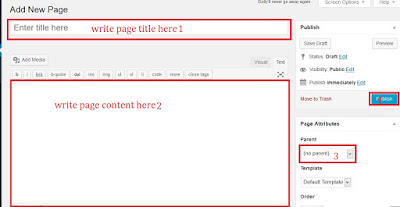List of Top HTML tags that every blogger should know about.
1.Meta tags. This tag should be the first thing you type on your post content field before writing your post as this tags tells a search engine bot about the content of your post e.g
the meta description tag for this article should look like this:
<head>
<meta name=”description” content=”list of top html tags for bloggers”>
<meta name=”keyword” content=”html, blogging, seo, post formatting, editing posts,”>
<meta name=”author” content=”steve azuka”>
</head>
This way when a search engine sees the post it will find it easy to understand the content of my post and what it is all about. and with this you can also lay authorship claim on your unique content.
2.Bold/strong. This is a basic way of emphasizing and emboldening your text and making it thicker than other text e.g a sub heading(if you do not want to use the <header> tag) a text could be made emboldened by lacing it with this tag
<b> this text is bold</b>
or
<strong>this text is bold</strong>
3.links.
(i) linking text: there are two ways of adding a text link to a post:
1: just plainly writing the URL(uniform resource locator) e.g: http://www.mylastkobo.com ( some sites demand that you use the href element to place any link)
Or
2: embedding it in a text: using the <a> (anchor ) tag and href element you can carefully embed your link inside a text < a href=http://www.mylastkobo.com></a>
(ii) linking an image: placing a link inside an image is not a very tricky thing to learn, you still have to use the <a> tag and href element but this time we will also be using the <img> tag and src element:
The image for this example is located here so we will have to copy it cus we will be needing it to complete the process.
<a href=http://www.mylastkobo.com> <img src=http://our image is located here.yipee /></a>.
Note: when linking people to other site ensure you put in target as blank, so that a new tab will be opened authomatically on their browser.
4.image. <img> as a blogger you will soon get used to typing and seeing this very often. It is used for placing an image in a post either from your site or another site it is used alongside the element “src”
<img src=http://this is my image’s url.com/bighead.jpg width=” 550” height”400” border=”2px” /> the image tag is described as an empty tag in html so it does not need a closing tag but rather it closes itself.
The width and height element is used for deciding the dimension of the image.
6.blockquote. this is used for outputting a text as a quote it uses the HTML <blockquote> tag to output your text as quotes:
<blockquote> i want this text to be quoted because quoting is cool and i like it.</blockquote>
7.Underline. you use this HTMl tag to underine a text in a post;
<ul> i want this cool text to have a nice line under it</ul>
8.break. for those coding without a wordprocessor based text editor you will understand the need for this HTML feature <br /> it help you to break from one line to start writing in the other line it is an empty tag and it contain its ending slash inside the first tag.
9.italic. you use the <i> tag to turn a text into the italic font style. This is usually used when you want to point a word out in a sentence. <i> italic is cool it makes the word wavy like elephant grass</i>
10. lists. The list tag is used to make a simple list of texts in a post. You will find that there are different ways of using the list tag, either by using the ordered list tag<ol>this output your list with numbers</ol> or by using the unordered list tag<ul> this outputs your list with bullets</li> you may also use the definition list<dl></dl> for making a list of definations like in a dictionary.
Using lists.
-Ordered lists: <p>list of things i will buy</p>
<ol>
<li> tomato 50 naira</li>
<li> bread 100 naira
<ul><li> agege bread</li>
<li> tuntun bread</li><ul></li>
<li>macaroni 250 naira</li>
<li> bournvita 500 naira</li>
<li>beans 300 naira</li></ol>
-Unordered lists: <p> list of noise makers</p>
<ul>
<li>mayowa otularibo</li>
<li>Vincent ogunaiye</li>
<li>tomson otulei</li></ul>
This article was written for
www.mylastkobo.com by the author steve azuka it is protected by copyright laws to reuse this article you must abide by the authors term of retaining this copyright note along with the article or risk having your site or institution sued and reported to the appropriate authorities.